Softaculous is an easy application to install and manage any third-party CMS applications like WordPress, Joomla, or Magento. Here we provided a detailed step-by-step guide on How to Install Softaculous on WHM/cPanel.
Make sure that ionCube Loaders are enabled before you install Softaculous on the server. You have to follow the below steps in order to install Softaculous on VPS or Dedicated servers.
1. log in to WHM as the root user.
2. Click on Server Configuration >> click Tweak Settings >> and locate to the PHP tab >> then select ioncube for cPanel PHP Loader

3. Click on the Save button below.
NOTE: The above process will enable Ioncube in the third-party PHP binary.
4. If you have a firewall, permission to download packages from *.softaculous.com should be granted. The below-mentioned domains should be whitelisted in your server firewall since these are the mirrors used to download the script packages:
api.softaculous.com (IP : 216.18.221.243)
s1.softaculous.com (IP : 192.210.128.227)
s2.softaculous.com (IP : 76.164.222.115)
s3.softaculous.com (IP : 76.164.201.252)
s4.softaculous.com (IP : 148.251.68.26)
Also read : WordPress Advantages
Installing Softaculous
1. Log into your server through SSH and run the following commands:
wget -N https://files.softaculous.com/install.sh

2. Proceed with the following commands, Once the installation file is downloaded to the server.
chmod 755 install.sh
./install.sh
3. Wait until the Softaculous installation is completed. The following congratulation message will appear on the command line:

4. Now go back to the WHM panel and navigate the Plugins menu and click on the “Softaculous – Instant Installs” menu
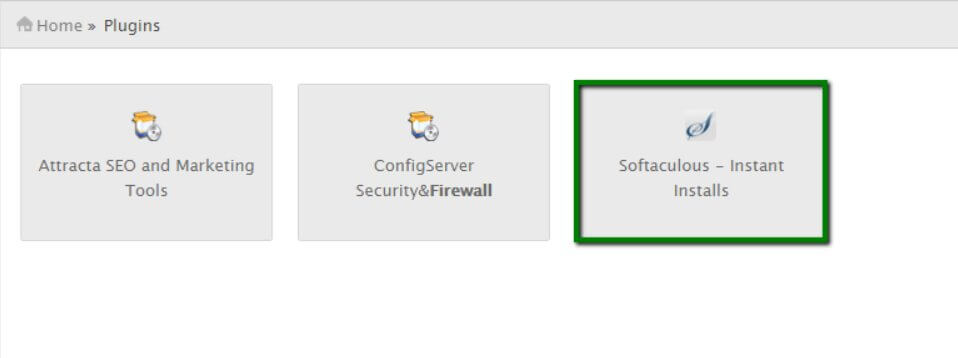
5. Once you click the “Softaculous – Instant Installs” menu the following page will open if the installation is successful.

suPHP Settings
If suPHP is enabled on your server, the below-mentioned changes should be applied so that Softaculous sets the correct permissions for writable files and folders:
1. Go to the Settings menu in Softaculous:
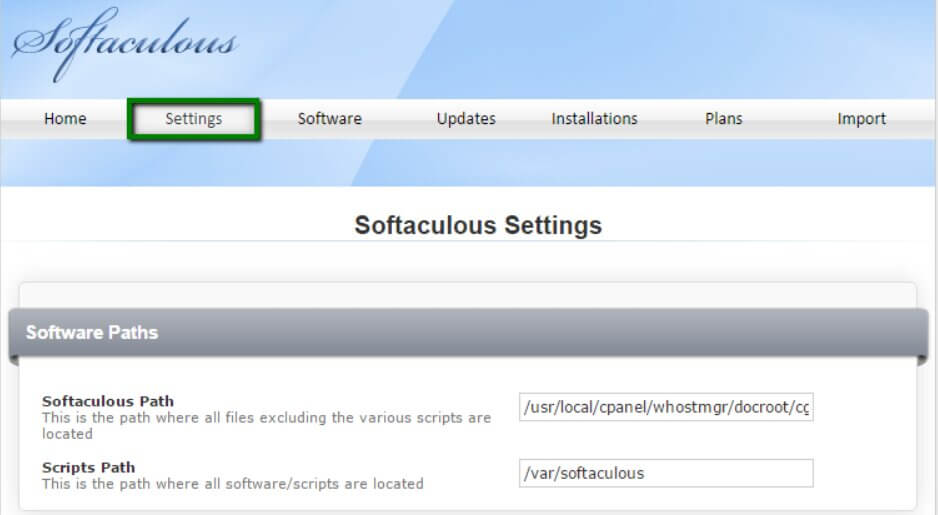
2. Now Edit CHMOD Files to 0644 and CHMOD Directories to 0755.
Now the installation of Softaculous on the suPHP server is finished.
4 thoughts on “How to Install Softaculous on WHM/cPanel – Step By Step Guide”